This release of Lightroom Classic CC rolls out new features and enhancements such as Book module update, customizing pages, uploading Presets and Profiles in bulk, support for new cameras and lenses, and bug fixes.
Book module enhancements
New Blurb Book styles and Paper type
In this release of Lightroom Classic CC, two new book types (Blurb Magazine and Blurb Trade Book) and a new paper type (Standard Layflat) have been introduced in the Book module.
New Blurb Book styles
To access the new Blurb book styles, do the following:
- Navigate to the Book module.
- In the Book Settings panel on the right, click the Book drop-down list.
- In the drop-down list, you can choose from Blurb Photo Book, PDF, JPEG, and the newly introduced Blurb Magazine and Blurb Trade Book.
New Paper type
- In the Book Settings panel, select Book as Blurb Photo Book.
- In the Paper Type drop-down list, you can choose from Premium Lustre, Premium Matte, ProLine Uncoated, ProLine Pearl Photo, Standard, and the newly introduced Standard Layflat. When using Standard Layflat, the minimum page count is 33 due to the binding requirements. The minimum page count for all other paper types is 20.
Choose where a page number is visible when printed
You can now select where page numbers are printed on a book, including on only left or right pages, or all pages. To adjust the location and display of page numbers in a book, do the following:
- Navigate to the Book module.
- In the Page panel on the right, select the Page Numbers check box to enable the following options:
- Location: Choose where you want to print the page number on page – Top Corner, Bottom Corner, Top, Side, or Bottom.
- Display: Choose which pages in the book you want to print the page numbers on – Left and Right, Left Only, or Right Only.
Customize cells within a page
You can now add your own custom-sized cells within a page that are not restricted by the standard padding. Add multiple cells on a page, move specific cells to the front or back and drag the cell exactly where you want it. Then, save the look as a custom page to use the look again for another photo book. To add a new cell to a page:
- Select the page in the preview area.
- Right-click (Win) / Control-click (Mac) anywhere on the page and choose Add Cell > Photo or a Photo Description from the context-menu.
To resize or move the cells:
- Select a cell. A bounding box appears around the cell.
- To move the selected cell to a specific location on the page, drag the square icon at the center of the bounding box. Alternatively, use Alt (Win)/Option (Mac) + Arrow keys to move the selected cell.
- To adjust the size of the selected cell, drag one of the corner handles of the bounding box.
To arrange a cell to the front or back:
- Select a cell.
- Right-click (Win) / Control-click (Mac) and choose one of the Send to Back or Bring To Front options from the context-menu.
To save your page modifications as a custom page:
- Select a page in the preview area.
- Right-click (Win) / Control-click (Mac) anywhere on the page and choose Save As Custom Page from the context-menu. You can access the saved custom page in the Page panel on the right.
Pause and resume the upload of book to Blurb
In the Activity and Status area at the upper-left corner of the window (next to the Lightroom icon), you can now also pause and resume the upload of the pages to Blurb in the expanded progress bar.
Upload Presets and Profiles in bulk
Starting with this release, you can now import multiple presets or profiles in a zip file into Lightroom Classic.
- Navigate to the Develop module.
- Do any one of the following:
- From the menu bar, choose File > Import Develop Profiles and Presets.
- In the Presets panel, click the plus (+) icon at the upper-right corner and choose Import Presets from the menu.
- In the Basic panel, click the Show Profile Browser icon in the Profile area. In Profile Browser, click the plus (+) icon at the upper-left corner and choose Import Profiles from the menu.
- In the import dialog that appears, select the .zip containing profiles and presets that you want to import. You can import XMP presets and profiles, DCP profiles, and LCP profiles as part of a zip file. However, .lrtemplate presets can't be imported as part of a zip file.
HEIC image files support on Windows
Beginning with this release, Lightroom Classic CC now supports Apple's HEIC image file format on Windows 10.
Support for new cameras and lenses
- Parrot Anafi
- Sony RX100 VA (DSC-RX100M5A)
- Sony RX100 VI (DSC-RX100M6)
Fixed customer issues
Issues fixed in Lightroom Classic CC 7.5 (August 2018 release)
- Touch workspace appears broken (thumbnails missing)
- Preset incorrectly disables Lens Correction
- Preset works all the time with raw files but only some of the time with a JPG file
- Export using percentage results in wrong dimensions
- Crop/Transform overlays are hard to see on lighter images
- Imported movie file is saved to a different folder from capture date and time
- In Book module, the sample text in the layout caption prints as ‘Page Text' when exported to a PDF or a Blurb Book
- Turning off Black & White Mix panel changes profile from Adobe Monochrome to Adobe Standard B&W
- Dehaze tool causes lag in develop sliders
- Unable to read multiple metadata fields in CR3 files
- GPU rendering will not complete in Develop mode at Fit/Fill zoom levels
- Replacing an existing preset doesn't work
- Right-click to create new collection will default to the wrong collection set
- Toggling Camera Calibration panel on/off after selecting Camera Matching Profile shows visual difference in Loupe
- Incorrect date-time applied to filename when renaming video files
You can update Lightroom Classic CC via the Adobe Creative Cloud application.

What's really irritating is that when you load a raw picture it comes up nice ( I assume its how Canon would see the picture) and then changes to a more duller picture. I'm not sure if the file sizes are smaller that you'd see this happening - the 5DSR photos are quite large as raw files. (It doesn't happen with Jpgs)
The book module is a bit of a dose unless its a relatively small book. The only advantage is you can save it as a PDF for free. If you are printing a book with Blurb you are better off using their software
This isn't Lightroom's fault. When you save a RAW file on your camera it adds a very low resolution JPEG thumbnail to the raw file, which Lightroom displays *until* Lightroom generates its own thumbnail directly from the raw data. The Canon JPEG is generated using Canon's "special sauce" JPEG algorithms which punch up the colour significantly. Lightroom's default thumbnail interpretation of the RAW file is more "honest".
That's what RAW processing is about. You loose all the default processing from camera and go with the negative (RAW file) - you need to process it to get the picture you like. The benefit is that you can get much more than default in camera processing can do, you have full control and you can get a creative look. The disadvantage is that it takes a lot of time if you do that for every single photo you take.
It means you need to figure out what your workflow is and how to quickly sort out which photos are keepers and which are not. You can still get very good fast results similar to in-camera processing. There are plenty of presets in Lightroom (you can add yours as well or buy more online) and camera profiles which can simulate a lot of what in-camera processing does for you by default. So if you don't like spending time on RAW processing you can use that for large batches while still keeping flexibility of getting back to pictures where you want to be creative and don't want to use out of the box look.
If you want the image processed by camera you need to shoot JPEG (or JPEG and RAW) with all the massive disadvantages and limitations the format brings.
On a bright and shining day in the future cameras will have an option to mark bracketed photos for HDR processing in post (c.f. the previous DPOF button that no-one never used) and Lightroom will act on that tag. First-world problem I know, but an easy one to fix.
Jim
And then you should be able to punch it up to your heart's content in LR.
I am actively trying to get away from Lightroom, I have bought every version (eventually) but on my own schedule rather than theirs, nothing in this new version is relevant to me, all my Canon camera bodies are fairly old apart from the 7Dmkii and my lenses are all last generation (at least since the 70-200 f4 update :)) I get nothing from the subscription currently, version 6 was ok but I would have liked to have it on more than two laptops, there is only me and I can only use one at a time but I have many laptops and it would have been nice to have it on more than two.
The main problem in trying to escape their clutches is the catalogue media management partly because it is good, I think they use SQLite as the database and a very fine database that is however I am going to use SQL Server Express and I think it will be quicker, I've already written a scanner and database schema which will automatically de-duplicate or rather show me duplicates if they exist, the scanner decomposes a file system path into its fundamental elements, I use it in other commercial applications but really want to use it for my photography as well.
My intention is to initially create a replacement for Lightroom's catalogues including all the metadata management, some of that might be hard but I'm only going to support CR2 files to start with, probably JPG and TIFF as well but no other manufacturer's proprietary formats, I'm old still working and I only have so much time on my hands :D
It might never happen, I am getting old but I am also getting angry :D
I looked at Luminar and I do quite like it, I found it can be launched from the command line with a filename parameter however it is a bit stupid about where it writes the .lmnr file when you save, so if I manage to build an asset manger I hope to be able to launch various editors and Luminar would be one possible candidate, the problem these days is that all of these external editors are quite heavy processes to launch, some more so than others.
If I do this it will be Windows only at least to start with, Canon and common file formats only, it won't be commercial and it won't be on an ad stuffed website, but as I said might never happen, I've started a lot of projects over the years that I never finished :)
Just angry at Adobe taking away the perpetual licence with version 7 :(
Not exactly sure what are you trying to do and if it is even worth it. Most of processing of the CR2 is specific to Camera RAW / Lightroom and is not transferable to another editor. EXIF and IPTC metadata may be stored directly in CR2 files (not sure about that) so the only thing which you may want to "replace" is some library features like collections, keywording, etc. Perhaps you should first check if a new manager you want to use does not have import from Lightroom or if one is not already available from someone else.
Just wondering what the difference is...
AFAIK SQL Server Express is limited to a 10GB database (plus other limitations) - it could be quicker or slower, depending on many factors. Adobe required also something that could work on macOS, and even Android/iOS.
Yet I would like to see LR supporting an external database and allow a catalog to be used by concurrent users - even if I'm afraid if it even happens, it will happen now in the cloud.
Could you buy the Internet or a phone network? Yet some people prefer to buy an house instead of renting it.
That's the difference.
They also shouldn't criticize companies that choose to become rental agents, if it suits you sign up, if it doesn't don't.