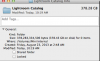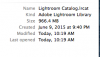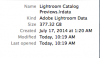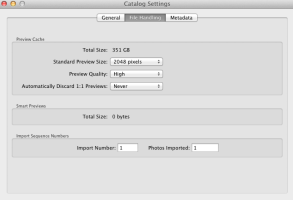There are several things to do.
First, make sure your cache is not on your boot volume, it is under Preferences:File Handling, make it a good size too (mine is 40GB).
Under Catalog Settings:File Handling I have set 2048 pixels/High/Never, but your Preview folder will get very big (as I said mine is over 378GB).
LR wastes a lot of time and energy making previews, if you set t discard then it has to make them again on the fly.
I made a mistake on my first answer, I do not make Smart Previews, just regular ones, the key is they are never thrown away so they are always available to see.
If you do a big import and it slows down just pause the Building Previews icon, when you are ready to let it rip just go Library

reviews:Build Standard-Sized Previews. I normally import and go make a coffee and come on CR for a play and let the program do its thing, then get back to work, this works for me either first thing in the morning if I got in late or last thing at night so I can leave the computer on to build everything after a big shoot and it is ready first thing.