If you’re one of those people who regularly imports your DSLR shoots to your iPhone and somehow ends up with a camera roll that looks like a total mess – this one’s for you.
Today we’ll talk about how to use AI tools (yep, the ones everyone’s buzzing about) to organize iPhone photos with minimal effort. We tested a few that actually work. And while we’re at it, we’ll throw in some tried-and-true tips to help you keep your photo library under control.

How DSLR Imports Can Mess Up Your iPhone Photo Library
DSLR photos on your iPhone – sounds great, right? Quick access, mobile editing, easy sharing. And these days, there are plenty of ways to make that happen. You can go the direct route using one of Apple’s camera adapters (like the ones listed in this official Apple guide), or you can sync everything wirelessly through iCloud from your Mac. Either way, your high-res shots land right on your iPhone.
But here’s where things start to unravel:
- If you try importing photos you already have in your library – maybe you forgot you’ve done this SD card before – your iPhone won’t warn you. It’ll happily let you stack duplicates on top of duplicates, no questions asked.
- If you’ve got dozens (or more like hundreds) of near-identical portraits from your last photoshoot? Good luck sorting through those. The built-in Duplicates feature in the Photos app can only recognize exact duplicates. So you’ll end up with what looks like 10 identical shots in your library, and your iPhone won’t lift a finger to help.

- On top of that, if you’re like most of us, you’re probably editing on the go too. Whether you’re using Lightroom Mobile or just tweaking brightness in the built-in editor, most apps save your edits as brand-new files. So now you’ve got the original DSLR import… plus one, maybe two edited versions, all sitting side by side in your camera roll. And they’re taking up space.
Thankfully, there are plenty of AI tools for iPhones that can pick up the slack. With just a few taps, they can help you optimize your iPhone photo library without all the tedious cleanup. Which means you can get back to doing something way more fun… like actually shooting new photos instead of cleaning up old ones.
How to Use AI to Optimize Your iPhone Photo Library
There are plenty of apps on the App Store that claim to use AI to organize your photos and clean things up automatically. Some even put “AI” right in the app name, like it’s a magic button. But in our experience? Having “AI” in the title means absolutely nothing unless the app actually delivers.
That said, we’ve tested a few recently that do live up to the hype. Two worth mentioning: Clever Cleaner: AI CleanUp App and AI Cleaner: Clean Up Storage.
Unlike the iPhone’s Duplicates tool, which only checks for identical files based on pixels and metadata, AI-based apps go further. They analyze the actual content of your photos – faces, objects, backgrounds – and group together similar shots, even if they’re not exact matches.
For this demo, we’ll walk through Clever Cleaner. Its AI proved to be impressively accurate – and here’s the best part: it’s completely free to use. No subscriptions. No trial period. And unlike most other “free” apps, we didn’t even see a single ad. That alone makes it stand out.
Let’s take a look at how to get rid of duplicate photos on iPhone using Clever Cleaner:
- Download Clever Cleaner on App Store: https://apps.apple.com/us/app/clever-cleaner-ai-cleanup-app/id1666645584.
- Head over to the ‘Similars’ tab.
- If you’re short on time (or patience), tap ‘Smart Cleanup’ at the bottom. This option lets the app do all the heavy lifting. It’ll scan your library, compare photos using AI, and suggest which ones to delete – based on things like clarity, sharpness, pose. If it gets a little too enthusiastic and flags something you want to keep, just tap ‘Restore’ to pull it back.
- Once everything looks good, use ‘Slide to confirm’, and the app will handle the cleanup for you. Done.

Prefer to take the wheel? You can skip Smart Cleanup and go through each group yourself. Tap on a photo group, and the app will show you what it thinks is the Best Shot to keep. From there, you can try these ways to remove duplicate photos on iPhone with more input:
- Tap ‘Move to Trash’ to mark the selected extras for deletion and jump to the next set.
- Tap ‘Skip All’ if you’re not ready to delete anything from that group
- Accidentally trashed a photo you meant to keep? Just tap the ‘Undo’ button that appears right after, and it’ll reverse the last Move to Trash action.
Even in this mode, it’s surprisingly efficient. The app does the grouping and pre-selects for you – you’re just making the final call.
Once you’ve gone through your photo sets, tap ‘Empty Trash’ inside the app. It’ll ask for a final confirmation. After that, all the selected photos move to the ‘Recently Deleted’ album in the Photos app.
And that’s it. In just a few taps, you delegated 99% of the work to AI. All you had to do was skim through the suggestions, tap a few buttons, and maybe rescue a photo or two. No hours of scrolling. No endless side-by-side comparison.
While you’re at it, you can optimize your iPhone photo library even further. Besides cleaning up similar photos, Clever Cleaner has three more smart features:
- Screenshots – Wipe out screenshots in one tap.
- Lives – Convert selected Live Photos into still images to save space. This feature keeps the image, drops the motion, and frees up storage – without deleting anything important. A rare option we haven’t seen offered in other apps.
- Heavies – View all your files, sorted by size, and remove the largest in seconds. What’s wild is that even with the latest iOS 18 update, the default Photos app still doesn’t give you this kind of overview.
Video Guide
How to Stop iPhone From Duplicating Photos
There’s no magic toggle on your iPhone to stop duplicate photos. So it really comes down to how you use your device – especially when it comes to imports, editing, and backups.
- Be careful when importing from a DSLR. If you plug in the same card twice, your iPhone won’t warn you – as we mentioned earlier, it’ll import everything again without a second thought. To avoid that, label your cards or organize the files on your Mac before syncing anything to your phone.
- Also, pay attention when you edit. Don’t save the original unless you need it. If possible, overwrite the original or edit directly in the Photos app.
- And finally, try not to use multiple sync or backup services at the same time. If both iCloud and Google Photos are set to auto-upload, you’ll likely end up with duplicates saved through different paths. Stick to one main system to keep your library clean and under control.
Final Words
AI photo cleaners turned out to be surprisingly helpful tools for managing iPhone media libraries. Whether you import high-res shots from a camera or snap everything on your iPhone, these apps can save you hours of work.
That said, while AI can be powerful, it’s also worth being cautious. Not every app handles your data the same way – and you probably don’t want your personal photos (or client work) quietly uploaded to some random cloud server. Before choosing an AI cleaner for this guide, we made sure it processes everything locally, right on your device. That means your media stays private, and nothing gets sent off your phone without your say-so.
So bottom line – stick with trusted AI apps, follow the tips we shared – what to do (and what not to do) and you’ll free up a lot of time, storage space, and mental energy. Your photo library will feel more like a gallery, and less like a junk drawer.
|
When you purchase through links on our site, we may earn an affiliate commission. Here's how it works. |