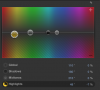Greetings all,
I am a 60D owner and use a Mac Laptop.
I use Magic Bullet Grinder to turn my files into ProRes LT (with 1080p proxie files) but not sure exactly how to use these files in FCPX.
There are some stunning videos done in post production with the same equipment.
Was curious on a simpler linear (step 1,2,3,4) process from importing video, converting it, using proxies, adding effects/corrections, exporting for both DVD & Vimeo/YouTube.
Thanks in advance (yes i used google but have yet to find a clear coherent and simple linear workflow process)
Best,
Jason
I am a 60D owner and use a Mac Laptop.
I use Magic Bullet Grinder to turn my files into ProRes LT (with 1080p proxie files) but not sure exactly how to use these files in FCPX.
There are some stunning videos done in post production with the same equipment.
Was curious on a simpler linear (step 1,2,3,4) process from importing video, converting it, using proxies, adding effects/corrections, exporting for both DVD & Vimeo/YouTube.
Thanks in advance (yes i used google but have yet to find a clear coherent and simple linear workflow process)
Best,
Jason