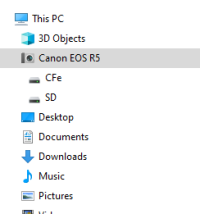I’ve tested the file transfer rates with my Canon EOS R5 using the USB-C cable directly and also using card readers. These are admittedly not definitive tests as I only ran them a couple of times and used a stopwatch for the timing, but they should give you an idea of how fast the files transfer to a desktop computer in each scenario.
The limited number of tests I ran indicated that using a card reader is approximately 50% faster than connecting the R5 directly to a Windows PC. Directly connecting the R5 to the PC resulted in 55 MB/sec transfer from the Cfexpress card and 30 MB/sec from the SD card.
I haven’t seen any tests like this and was interested in the difference between transferring files to decide if I wanted to use my card readers or simply plug my R5 into my computer.
My R5 is configured to copy a RAW file to my 128 GB Cfexpress card and a large JPG to the SD card. The desktop is an Intel i7 CPU with 24 GB of Ram, running Windows 10 Professional 64-bit. The files were copied to a 4 TB SATA secondary hard disk.
The Cfexpress card is a Sony Cfexpress Tough Card 128 GB rated for 1,700 MB/sec read and 1,480 MB/sec Write speed. The SD card is a Sony SF-G64/T1 SDXC UHS-II Class 10 U3 memory card, rated at 300 MB/sec read and 299 MB/sec write speed.
The R5 has a BG-R10 battery grip with two LP-E6NH batteries, both around 90% charged for all of the tests ran below.
The methodology used to test file transfer speed directly from the R5 to PC was to plug the R5 into a USB-A 3.0 blue port using a USB-C to USB-A 3.0 cable. Using Windows File Explorer, open a folder on the secondary drive. Turn on the R5 and open the camera in the drive list. Drill down to the folder storing the files (Cfexpress or SD card). Drag the folder from the camera and drop it on the open window on the PC and, at the same time, start the stopwatch. When the transfer of the folder and files is complete, stop the stopwatch.
The test is then duplicated, and the time to copy the SD card files recorded.
The second series of tests utilize an external card reader. The cards are removed from the camera and copied to the computer using the appropriate card reader.
Using the properties function of File Explorer, record the number of files and the total number of bytes transferred. Divide the number of bytes by the seconds required to determine the average megabytes per second.
The tests were run on two consecutive days with a slightly different number of files. This is not a scientific or exhaustive study but offered to provide an approximate data transfer rate for my particular set of equipment. My desktop is an i7 CPU, a few years old, but reasonably fast.
Results EOS R5 Cfexpress directly to PC:
Test 1 12.6 GB (13,595,368,488 Bytes) 03:37.69 Minutes, speed 62.453 MB/sec
Test 2 14.1 GB (15,141,919,008 Bytes) 05:23.76 Minutes, speed 46.769 MB/sec
Average: 54.6 MB/sec
Results EOS R5 SD Card directly to PC:
Test 1 850 MB (891,862,999 Bytes) 30.45 Seconds, speed 29.289 MB/sec
Test 2 1.32 GB (1,424,027,716 Bytes) 46.11 Seconds, speed 30.883 MB/sec
Average: 30.086 MB/sec
To determine the speed of using a card reader to copy the files, I used a Wise WA-CX01 Cfexpress card reader and a generic 3.0 SD card reader to transfer the files to the PC using the same basic methodology as the direct transfer above.
Results Card Reader to PC:
Cfexpress 14.1 GB (15,141,919,008 Bytes) 178.64 seconds, speed 84.762 MB/sec
SD Card 1.32 GB (1,424,027,716 Bytes) 19.12 seconds, speed 74,478 MB/sec
The limited number of tests I ran indicated that using a card reader is approximately 50% faster than connecting the R5 directly to a Windows PC. Directly connecting the R5 to the PC resulted in 55 MB/sec transfer from the Cfexpress card and 30 MB/sec from the SD card.
I haven’t seen any tests like this and was interested in the difference between transferring files to decide if I wanted to use my card readers or simply plug my R5 into my computer.
My R5 is configured to copy a RAW file to my 128 GB Cfexpress card and a large JPG to the SD card. The desktop is an Intel i7 CPU with 24 GB of Ram, running Windows 10 Professional 64-bit. The files were copied to a 4 TB SATA secondary hard disk.
The Cfexpress card is a Sony Cfexpress Tough Card 128 GB rated for 1,700 MB/sec read and 1,480 MB/sec Write speed. The SD card is a Sony SF-G64/T1 SDXC UHS-II Class 10 U3 memory card, rated at 300 MB/sec read and 299 MB/sec write speed.
The R5 has a BG-R10 battery grip with two LP-E6NH batteries, both around 90% charged for all of the tests ran below.
The methodology used to test file transfer speed directly from the R5 to PC was to plug the R5 into a USB-A 3.0 blue port using a USB-C to USB-A 3.0 cable. Using Windows File Explorer, open a folder on the secondary drive. Turn on the R5 and open the camera in the drive list. Drill down to the folder storing the files (Cfexpress or SD card). Drag the folder from the camera and drop it on the open window on the PC and, at the same time, start the stopwatch. When the transfer of the folder and files is complete, stop the stopwatch.
The test is then duplicated, and the time to copy the SD card files recorded.
The second series of tests utilize an external card reader. The cards are removed from the camera and copied to the computer using the appropriate card reader.
Using the properties function of File Explorer, record the number of files and the total number of bytes transferred. Divide the number of bytes by the seconds required to determine the average megabytes per second.
The tests were run on two consecutive days with a slightly different number of files. This is not a scientific or exhaustive study but offered to provide an approximate data transfer rate for my particular set of equipment. My desktop is an i7 CPU, a few years old, but reasonably fast.
Results EOS R5 Cfexpress directly to PC:
Test 1 12.6 GB (13,595,368,488 Bytes) 03:37.69 Minutes, speed 62.453 MB/sec
Test 2 14.1 GB (15,141,919,008 Bytes) 05:23.76 Minutes, speed 46.769 MB/sec
Average: 54.6 MB/sec
Results EOS R5 SD Card directly to PC:
Test 1 850 MB (891,862,999 Bytes) 30.45 Seconds, speed 29.289 MB/sec
Test 2 1.32 GB (1,424,027,716 Bytes) 46.11 Seconds, speed 30.883 MB/sec
Average: 30.086 MB/sec
To determine the speed of using a card reader to copy the files, I used a Wise WA-CX01 Cfexpress card reader and a generic 3.0 SD card reader to transfer the files to the PC using the same basic methodology as the direct transfer above.
Results Card Reader to PC:
Cfexpress 14.1 GB (15,141,919,008 Bytes) 178.64 seconds, speed 84.762 MB/sec
SD Card 1.32 GB (1,424,027,716 Bytes) 19.12 seconds, speed 74,478 MB/sec