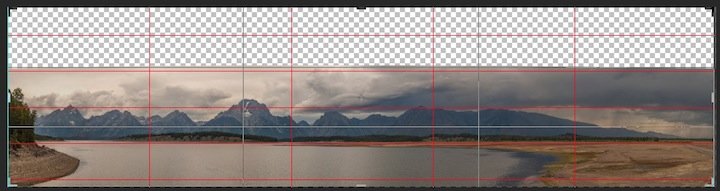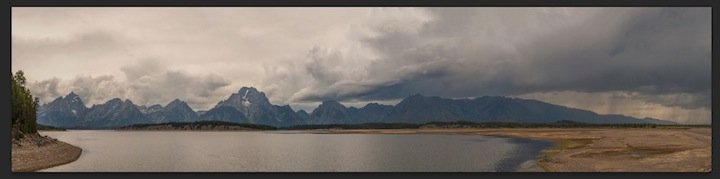So, this was from a trip I took this summer, I'm finally getting around to doing the panorama stitching. I used Photoshop CS6's autostitch tool to combine all the photos. I put my camera on a tripod, taking vertical photos using a 70-200mm F/4 lens. The water line sags pretty bad in the middle. Is that because of the way the camera pivoted on the tripod? I was very careful with the placement of the tripod, I'm pretty sure it was level all the way across. Maybe I didn't take enough photos to stitch smoothly (I don't think I had a whole lot of overlap between frames)? Or can I just "bend" it back up in photoshop? I'm pretty new to the tool, so I'm not sure what's possible or if I should even attempt it.

Tetons Panorama by yorgasor, on Flickr

Tetons Panorama by yorgasor, on Flickr