Canon has released new firmware for the RF 35mm f/1.8 IS STM Macro.
Firmware Version 2.0.0 incorporates the following enhancement:
- Support for the “panning” scene mode with the EOS RP has been added. The “panning” scene mode reduces subject blurring and blurs the background when the lens is mounted to the EOS RP.
This firmware update is for lenses equipped with firmware version older than 2.0.0. If the lens firmware is already Version 2.0.0, it is not necessary to update the firmware.
The version of the lens firmware can be checked on the camera menu.
Download firmware v2.0.0 for the RF 35mm f/1.8 IS STM Macro
Some of our articles may include affiliate links. If you purchase through these links, we may earn an affiliate commission at no extra cost to you.

I remember the superteles had to be shipped to Canon, but understand that that isn’t the case anymore. Do one use the normal firmware update menu, or how is it done?
Firmware is updated through the camera. Here are the instructions for the shorty forty:
https://www.usa.canon.com/internet/...rfAqWuvtVsf0F2L5OFpPZDqhQT4_PS3EXfIbLP0MlQ!!/
Cameras that can be used for the firmware update:
Canon EOS-1D X (1), Canon EOS 5D Mark III (1,*2), or Canon EOS REBEL T4i
Customers who do not own any of the cameras listed above, but wish to have the firmware of their lenses updated, are asked to contact our service centers.
The camera warns you to not touch any buttons or turn off the power during the installation, so one should be careful.