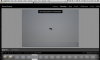philmoz said:
Rienzphotoz said:
The frustrating part about this is that the images in the CF/SD card are all fine (no damage/corruption), it
only happens after I download/import it to Lightroom (weather it be my MBP or iMac or even the Windows 7 laptop) ... when I download them to DPP, there is absolutely no problem ... so far, I've been able to isolate the problem only to lightroom ... my workaround for this problem is trying at least 2 different imports/downloads i.e. try directly with the CF/SD card in the external card reader or internal card reader and finally directly from the camera to the computer ... usually one of them works with corruption free images. But this is just frustrating and time consuming

Can you outline the exact steps you take to transfer the files?
From your original post it sounded like you are copying the files to the hard drive outside of LR and them importing them into LR after transfer to the computer.
This latest post sounds like you are using the LR import dialog to transfer the files to the computer.
I can understand the frustration - these kind of intermittent / random problems can be difficult to solve.
The only reliable way to track down the problem is with methodical testing
If you are seeing the problem on multiple computers (and operating systems), multiple SD/CF cards, and multiple card readers then I'm really stumped, as that would seem to have eliminated all possible common elements. Unless you've found some very obscure Lightroom bug.
Phil.
Over the past few years, this has been my regular workflow for transferring files:
1. Copy paste images from CF/SD cards (using an external Lexar Card reader) to an external hard drive
2. Start Lightroom to import using "Add photos to catalog without moving them"
I never had an issue with that workflow ... but a few months into using LR5 (in 2013), I noticed some of the images, from the CF/SD card in my 5D MK III with the same issue (no matter which computer I use i.e. MBP mid 2013 model, iMac early 2013 model, Windows 7 laptop (2012 model).
Since this was happening randomly, I thought it was the fault of SanDisk 64 GB CF or the SanDisk 64GB SDHC card, so I tried the SDHC card in the Sony a7, but did not have any problem with it ... so I thought it might be my camera's fault.
But it is also happening with my 5 days old 70D with a brand new 32GB SDHC card ... so I am assuming that it isn't the card or the camera(s) ... so I changed the external hard disk but still the same issue ... then I tried importing the images to to my computer's internal hard drive, yet the problem still continues ... what baffles me is that it only happens for just a few images and the majority of the images are fine. Luckily most of the images that get corrupted/damaged are the bad images (which would have ended up in the trash anyway) ... but occasionally a few very good images suffer from this problem ... that's when I get totally frustrated